Installing Docker toolbox on Windows 7
Where I work we are still on Windows 7 development machines which means we can’t use Docker for Windows - Windows 10 is required. Luckily there is Docker Toolbox, the “Legacy desktop solution” for systems that don’t meet the minimum requirements. Here a small Linux VM is spun up which will host Docker. I spent a couple days getting it set up and configuring it to work in my company. This post details the steps and workarounds I took.
Installing Docker Toolbox
The Docker Toolbox on Windows page provides the download link and installation instructions. The pre-requisites are:
- Your machine must have a 64-bit operating system running Windows 7 or higher
- Virtualization must be enabled on your machine (BIOS setting; I had to get my helpdesk to do this since my PC is not located anywhere near my desk)
Once installed, you fire up the Docker Quickstart Terminal.
Boom!
Running pre-create checks...
(default) No default Boot2Docker ISO found locally, downloading the latest release...
Error with pre-create check: "Get https://api.github.com/repos/boot2docker/boot2docker/releases/latest: dial tcp: lookup api.github.com: no such host"
Looks like something went wrong in step ´Checking if machine default exists´...Getting the Boot2Docker ISO image
I think the issue is that the quickstart terminal doesn’t have access through the corporate firewall so is unable to locate the ISO. A forum post gives a workaround:
- Download the latest boot2docker image from https://github.com/boot2docker/boot2docker/releases (v18.01.0-ce for me)
- Save it to the Docker local cache in
c:\user\USERNAME.docker\machine\cache
Success!
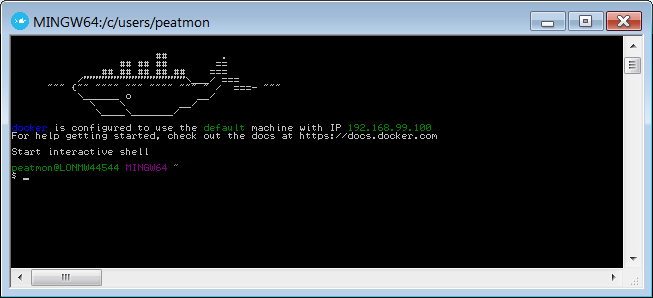
VM proxy settings
Next up, run the hello world sample:
$ docker run hello-world
Unable to find image 'hello-world:latest' locally
C:\Program Files\Docker Toolbox\docker.exe: Error response from daemon: Get https://registry-1.docker.io/v2/: dial tcp: lookup registry-1.docker.io on 10.0.2.3:53: no such host.
See 'C:\Program Files\Docker Toolbox\docker.exe run --help'.Oh dear! It’s the proxy server again. But this time its the new boot2docker VM that can’t get through. Google to the rescue!
- https://stackoverflow.com/questions/24489265/docker-boot2docker-set-http-https-proxies-for-docker-on-os-x
- https://docs.docker.com/toolbox/faqs/troubleshoot/#configure-http-proxy-settings-on-docker-machines
I chose the option of editing the config within the VM, rather than supplying parameters. YMMV. What I did:
docker-machine sshto get a terminal session in the VMsudo vi /var/lib/boot2docker/profileto edit the profile settings with write access- Add settings for
HTTP_PROXYandHTTPS_PROXY:export HTTP_PROXY=user:password@your.proxy.name:8080 sudo /etc/init.d/docker restartto restart the VM docker service and pick up the new settingsexitto leave the VM terminal session
Try again:
$ docker run hello-world
Unable to find image 'hello-world:latest' locally
latest: Pulling from library/hello-world
C:\Program Files\Docker Toolbox\docker.exe: Get https://registry-1.docker.io/v2/library/hello-world/manifests/sha256:8072a54ebb3bc136150e2f2860f00a7bf45f13eeb917cca2430fcd0054c8e51b: net/http: TLS handshake timeout.
See 'C:\Program Files\Docker Toolbox\docker.exe run --help'.Docker quickstart terminal environment variables
After much googling I came across the solution: the docker terminal didn’t have the correct environment variables set. See the Docker toolbox troubleshooting page for details.
Reset them with $ eval $("C:\Program Files\Docker Toolbox\docker-machine.exe" env), then try again.
$ docker run hello-world
Unable to find image 'hello-world:latest' locally
latest: Pulling from library/hello-world
ca4f61b1923c: Pull complete
Digest: sha256:66ef312bbac49c39a89aa9bcc3cb4f3c9e7de3788c944158df3ee0176d32b751
Status: Downloaded newer image for hello-world:latest
Hello from Docker!
This message shows that your installation appears to be working correctly.Bingo! We now have a working Docker toolbox!
docker (9)